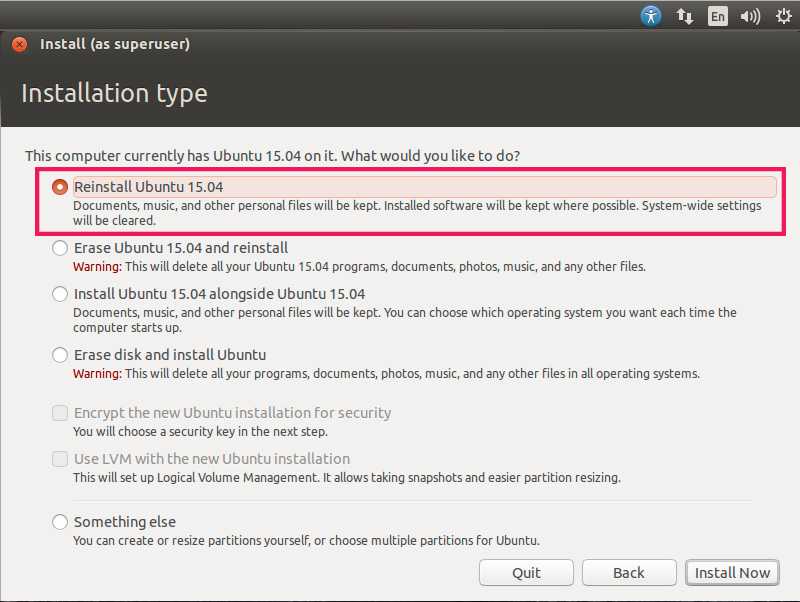How to Reinstall Ubuntu without losing data
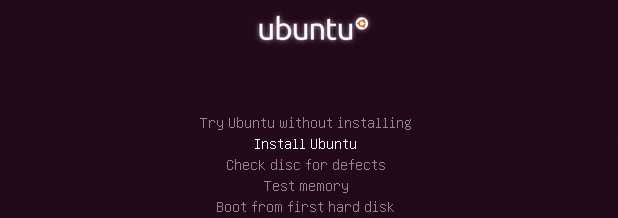
Sometimes reinstalling Ubuntu is way to go for fixing some graphics or other system related software problems for example after upgrade or graphics driver messed up , just do a reinstall it will be fixed . Re-installation process is easy let just follow these simple instructions to Reinstall Ubuntu without any losing data
Reinstalling won’t overwrite your settings , but still you have to reinstall any downloaded apps .
Warning : Before doing anything please take backup of data into external hard drive or any external storage .
Prerequisites
- Live USB
- 20-40 Minutes time
That’s all you are going to need during this process .
Process
- Insert Live CD/USB and run the Ubuntu installer
- Choose language and click next
-
On ” Installation Type ” window Choose Re-Install Ubuntu
- Choose “Install Now “
Info
- ENTER SAME USERNAME AS BEFORE
- AND SAME PASSWORD
to avoid any kind of conflict , it’s just convention over configuration 🙂 ,
It will take some time ( 20-25 minutes ) depending on your system and home directory size etc . wait until it finish installing then click reboot .
After Re-installation you will see that , all downloaded application are gone , you have to install them manually again , re-installation process will install some previously installed programmes . But after installing google chrome or sublime text you will see that all the bookmarks and sublime plugins are there , it will save a lot of time to configure them again & again .
Alternative ( Do it at your own Risk )
- Boot using live bootable usb
- take backup or your data ( just in case if something goes wrong )
- first try to re-install Ubuntu
- if re-installation doesn’t work
- delete all directories from ubuntu root except
/etc/and/home/then install ubuntu - While entering username and password enter username and password same as old ones
- reboot and see if it works
- If 5 steps doesn’t work then re-install completely and restore from backup