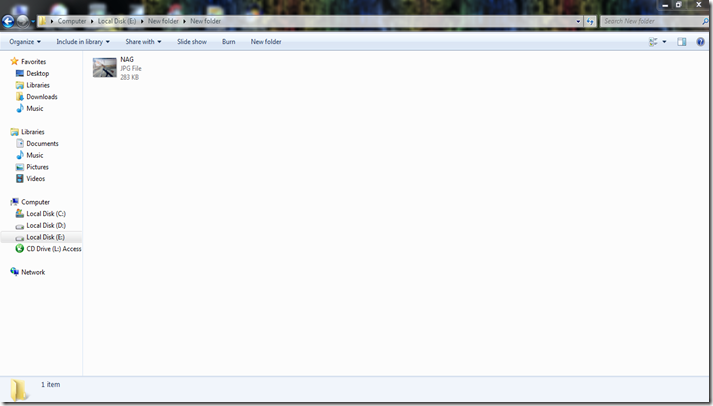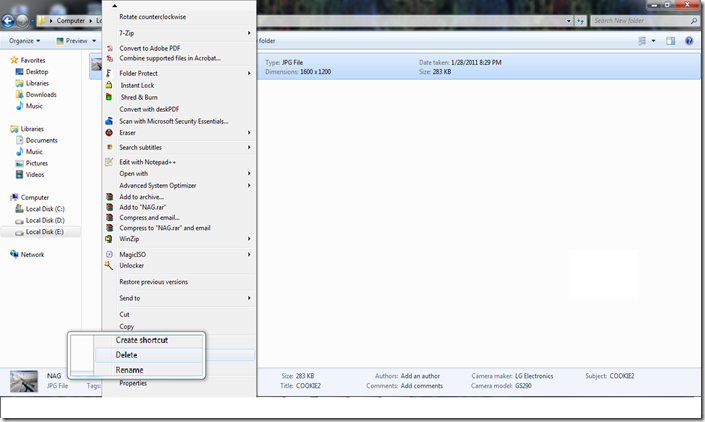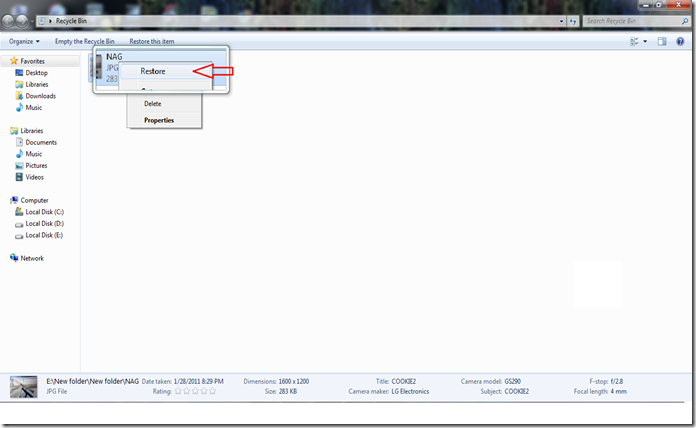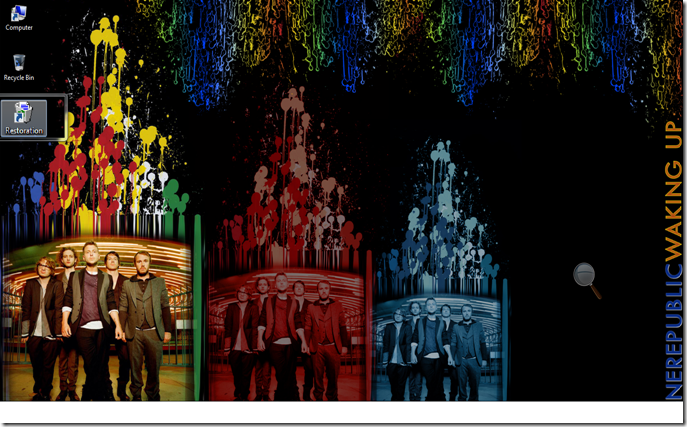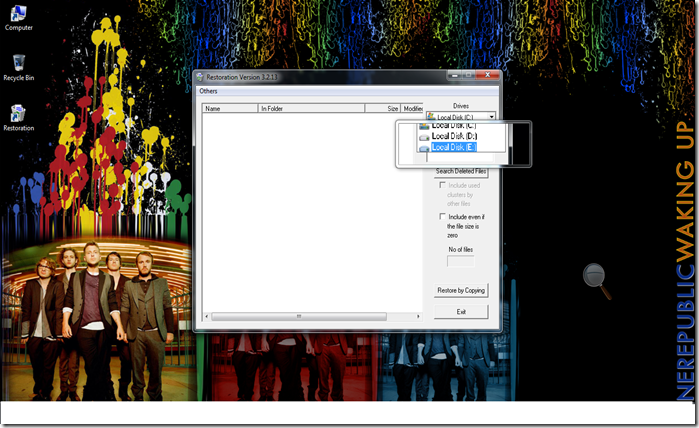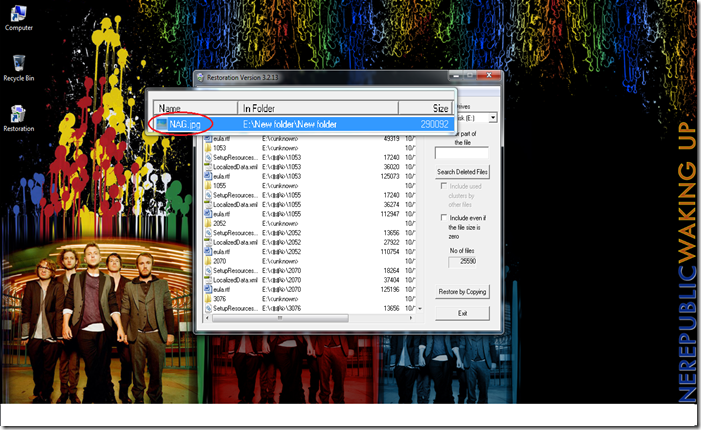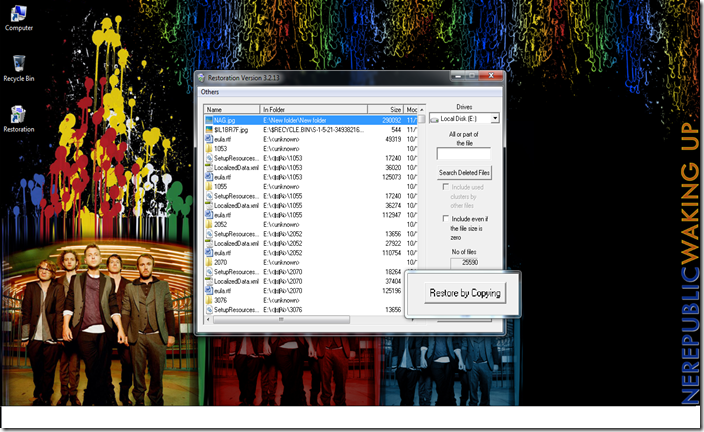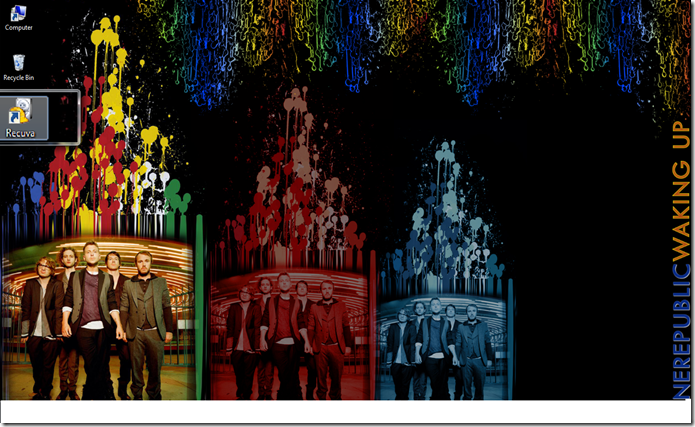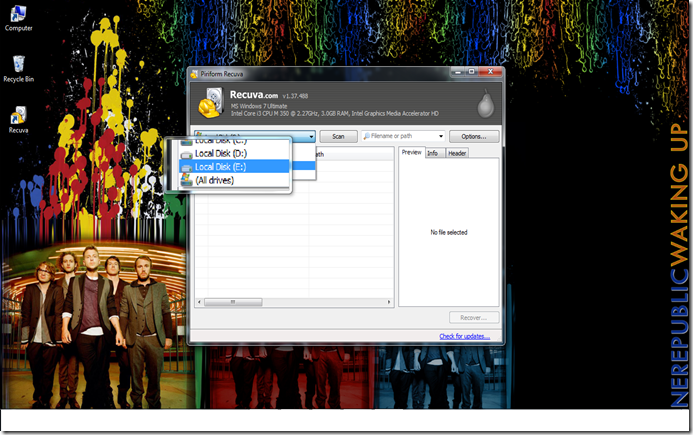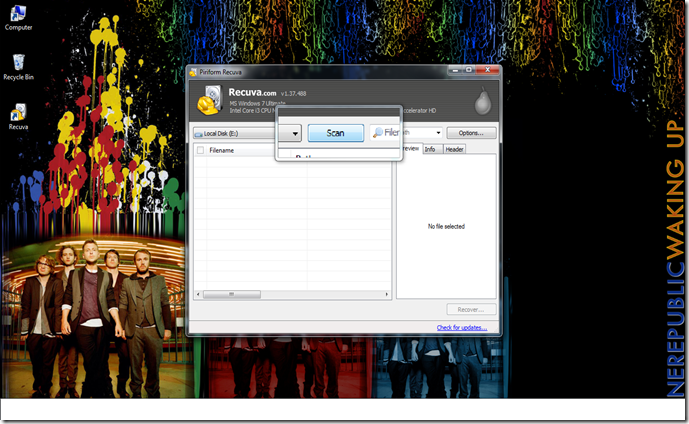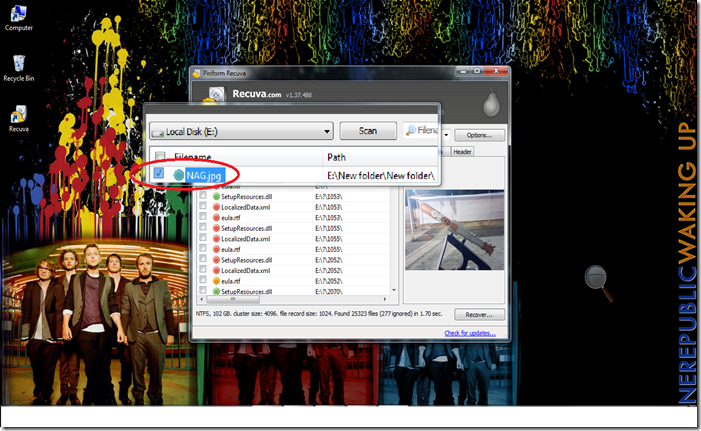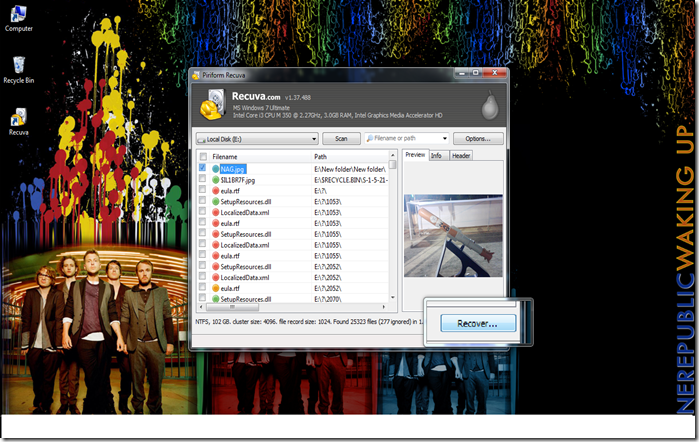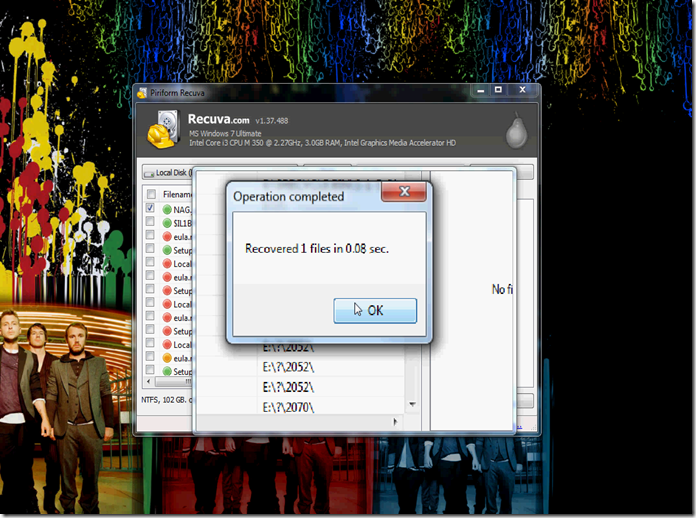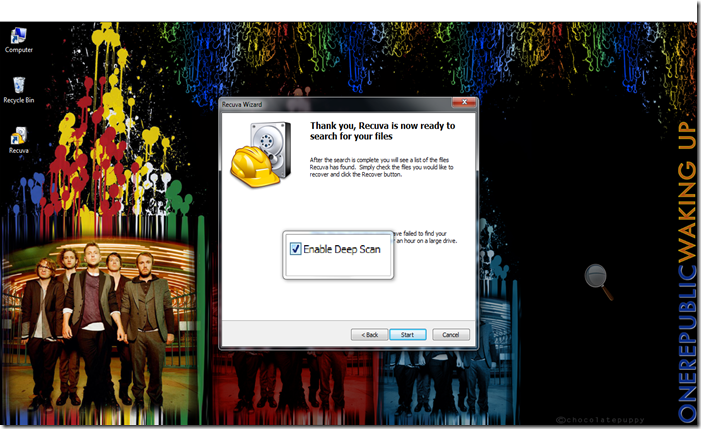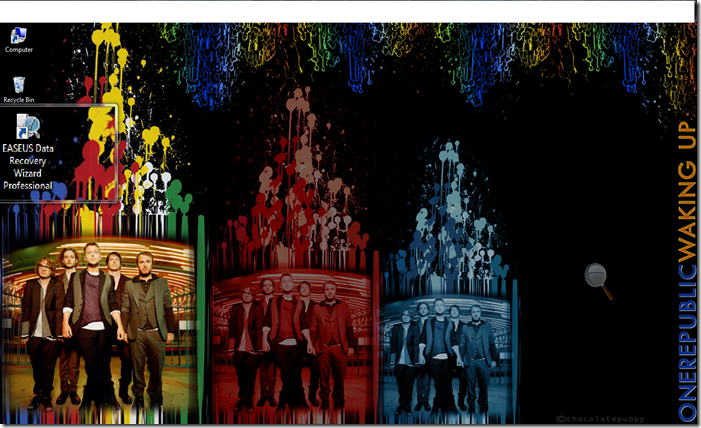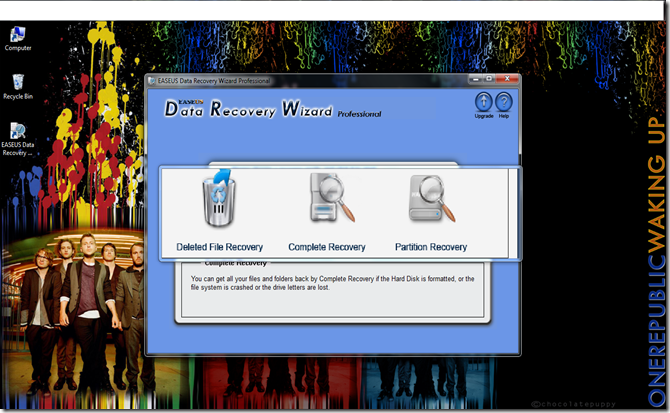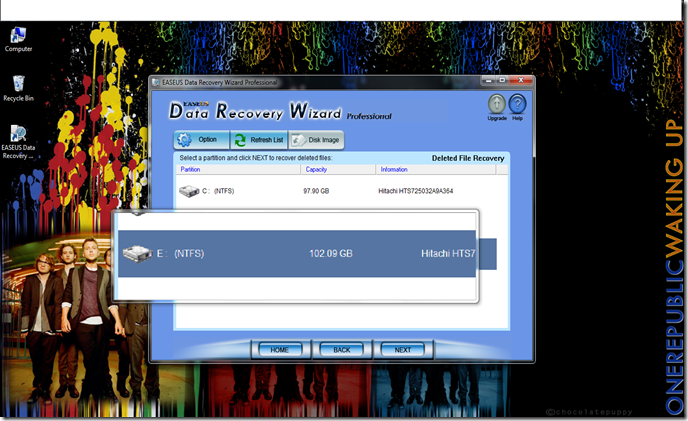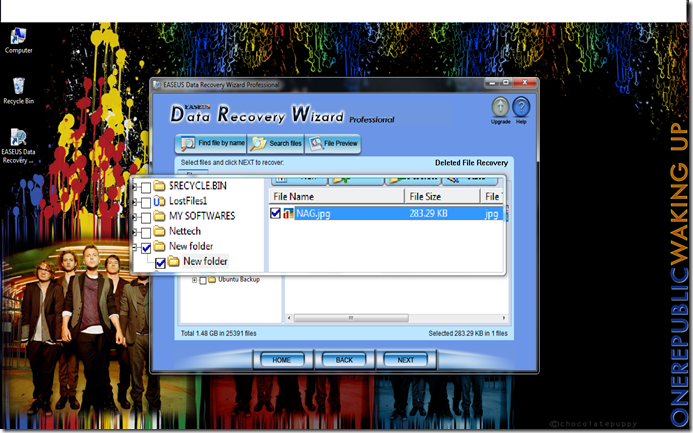We all have a habit of making some mistakes (Big or Small) . Some people do it intentionally,some people do it unintentionally. Afterall we all human being , we are bound to make mistakes .
Sometimes, some of our files and folders get by mistakely deleted,which make us little tense and worry.
If so,then not to worry after reading this post you will not get tensed if some of your important files or folders get by mistakely deleted.
Mistake # 1
By mistakely you right clicked on the file or folder you don’t wont to delete and click delete or by mistakely you pressed del key and hit Enter .
Solution # 1
If you made such mistakes then don’t worry you can still restore or recover that deleted file or folder.
Go to Recycle Bin
Then right click on the deleted file or folder you want to restore or recover and click Restore.
Your file or folder will get restored to location from where it get deleted.
Mistake # 2
By Mistakely if you pressed ‘Shift + del’ and hit Enter or deleted that file or folder even from the Recycle Bin ,you can still recover or restore it using some Recovery Utilities.
Solution # 2
You can use any one of these three utilities
1) Restoration
Open Restoration
Select the drive or disk from where that file or folder get deleted and clicked on the Search Deleted Files.
It will scan the entire drive or disk so it will take some time so just wait for a while.From the list of deleted files or folders select the file or folder that you want to recover or restore.
Then click on the Restore by Copying and select the location where you want to restore that deleted file.
2) Recuva
Open Recuva
Then select the drive or disk from where your file or folder get deleted
and click on Scan Button.
It scan the entire drive or disk and display a list of deleted file.In order to do this it will take some time so just have patience
Then select the file or folder you want to recover or restore and click on the Recover Button.
Select a location where you want to restore or recover that deleted file.
For better result you can go for Enable Deep Scan but it will take longer time than the normal scan.
3) EASEUS Data Recovery Wizard Professional
Open EASEUS Data Recovery Wizard Professional
Select any one out of the Three Searches. Complete Recovery will take longer time than Deleted File Recovery.Nonetheless, it will yield a better result.
I chose Deleted File Recovery .
Then select the disk or drive to restore or recover your Deleted File and click Next
It will scan and display a list of folders.Browse the folders and select your deleted file that you want to restore or recover and click Next.
Then select a location where you want to restore or recover your deleted file or folder.