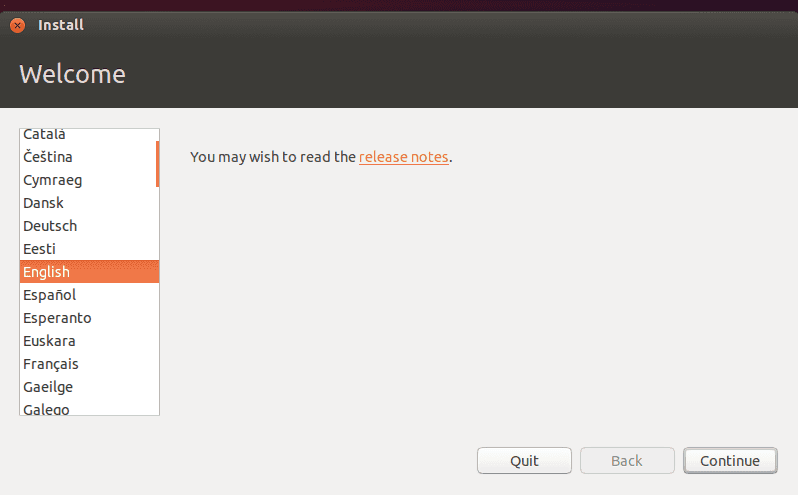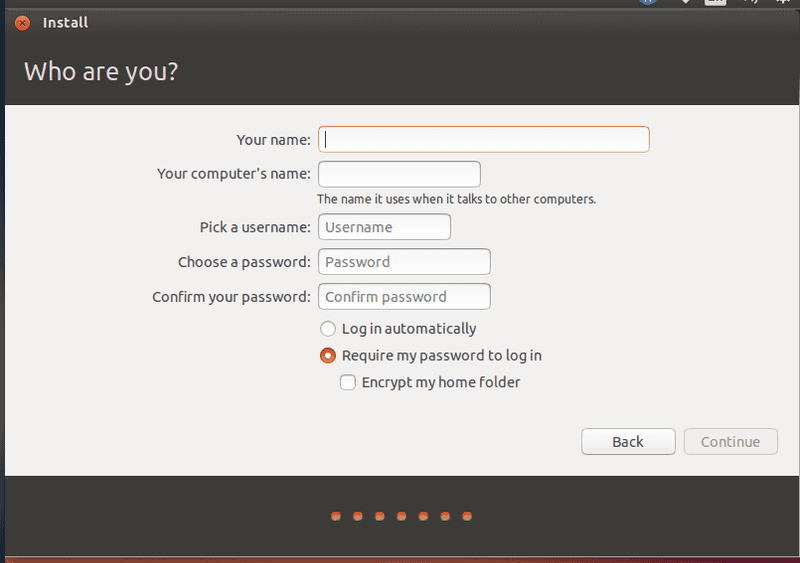Ubuntu comes with an awesome installer , you just have to follow simple steps to get installed and running Ubuntu desktop there is nothing fancy , but if you want some security features like encrypted partitions with logical volume groups then you have to change some default installation behavior .
okay let me show you how to install with encrypted partition with LVM .
Please Note :
1 . Perform Each and Every Steps carefully , if you don’t have any idea what is all about then please leave .
2 . Use at your own risk
3 . I do not issue any guaranty that it will work for you as it worked for me .
STEPS
1 . Insert Your Installation media and choose install
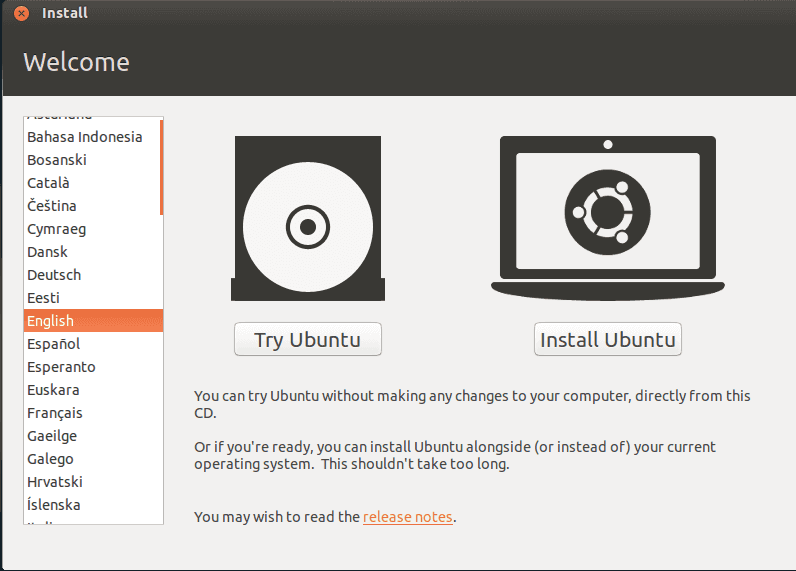
2 . Select Your Language
3 . choose Download updates ( optional )
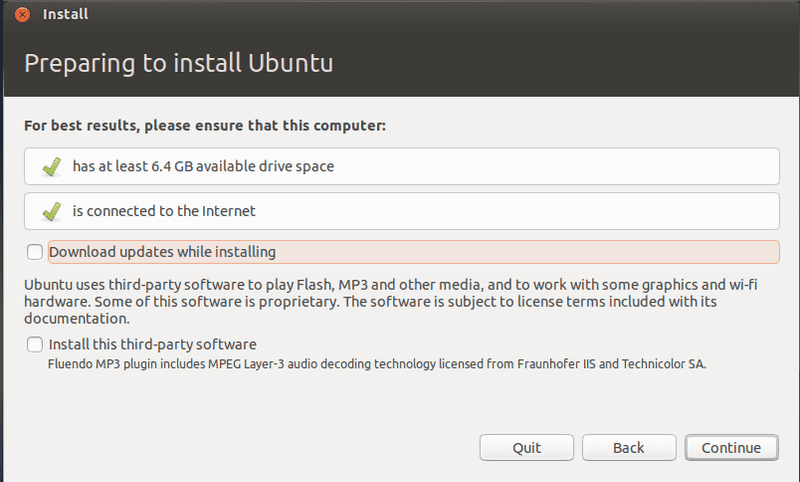
4 . Partition Window Choose ” Encrypt the new Ubuntu Installation for Security ” and click Install Now
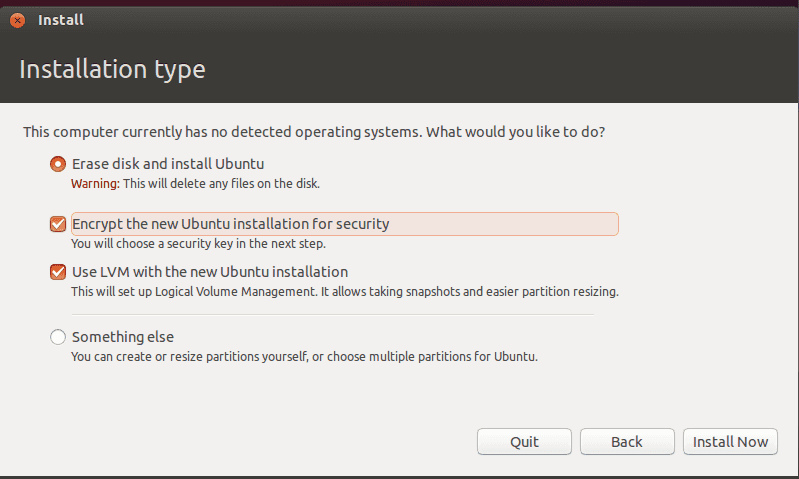
5 . Choose a Security Key ( Memories that , or write down on paper and mail that to your mother or grandmother )
by doing that installer will create and setup LVM and encrypt that for you , every time when system will boot it will ask for password so make sure you don’t forget that .
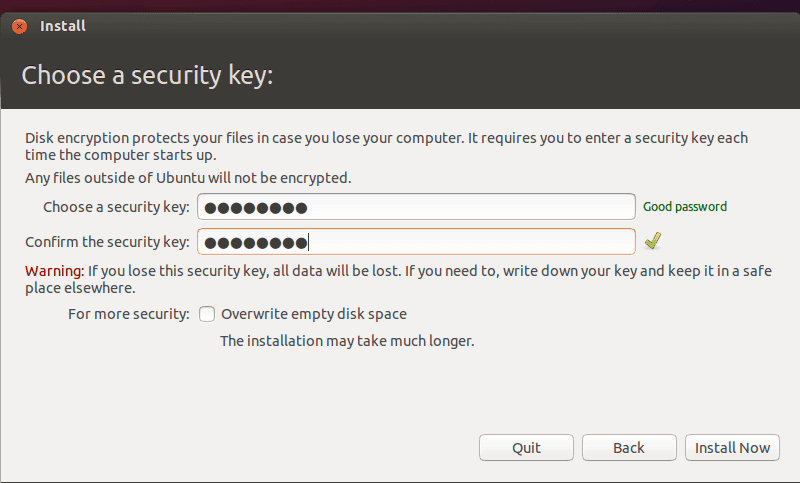
- Choose your Location
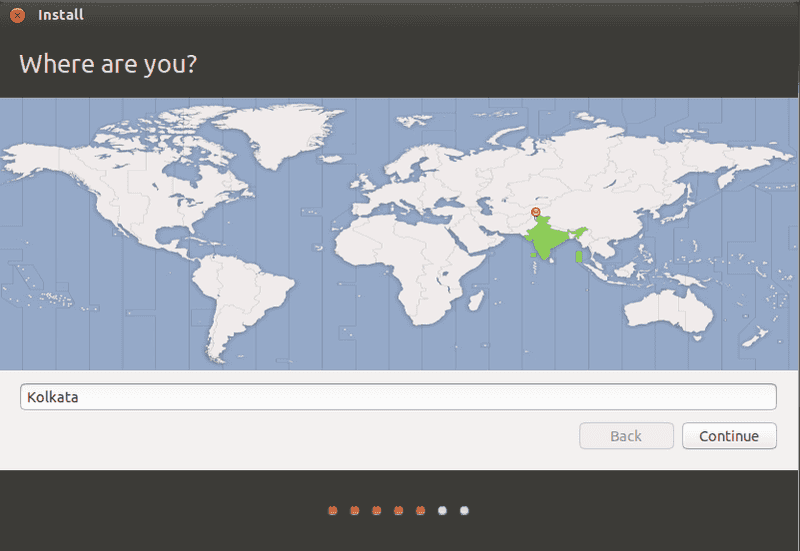
- Choose Keyboard layout
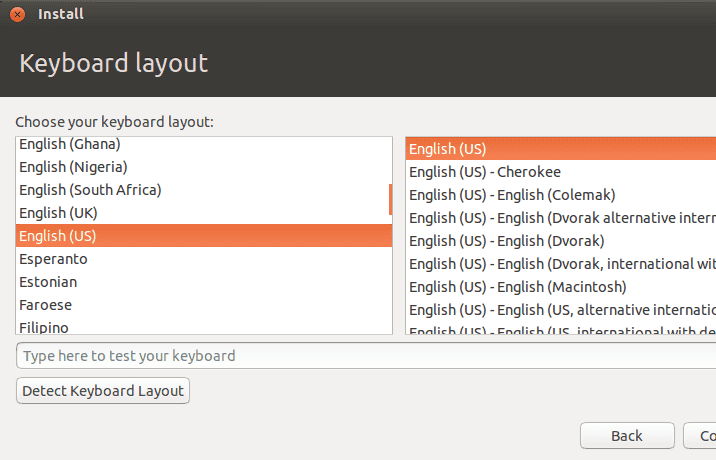
- Enter Your Account Info ( Name username password etc )
9 . Wait Until it finish Installing ….
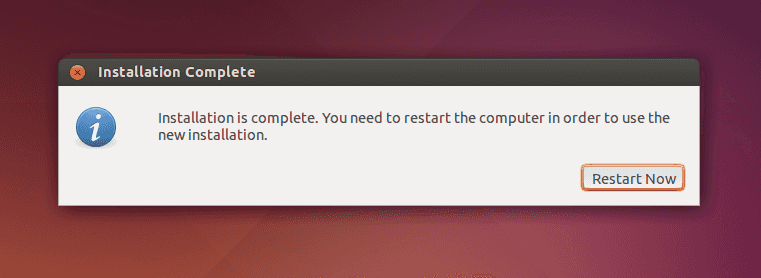
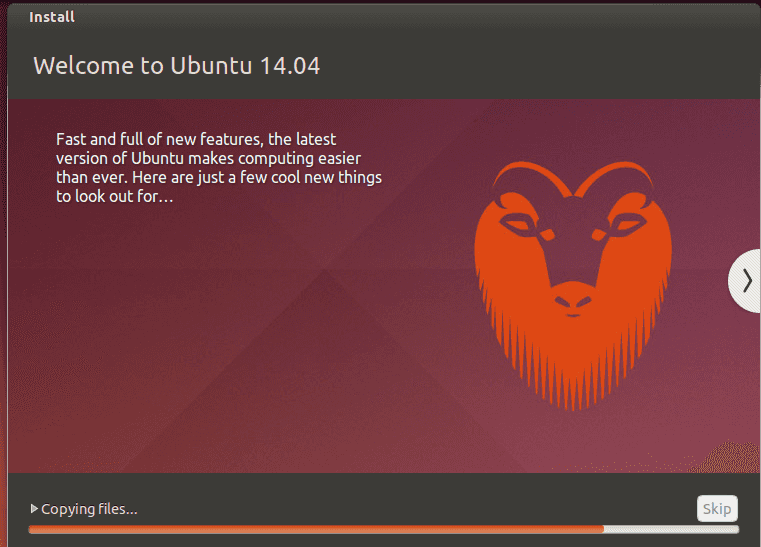
After Installation Restart
- Enter Encryption Secret Key to mount the boot partition
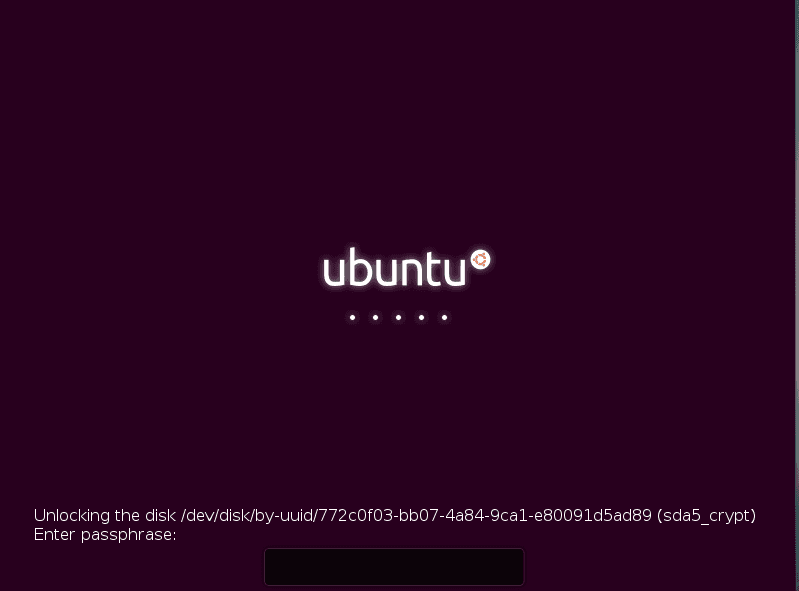
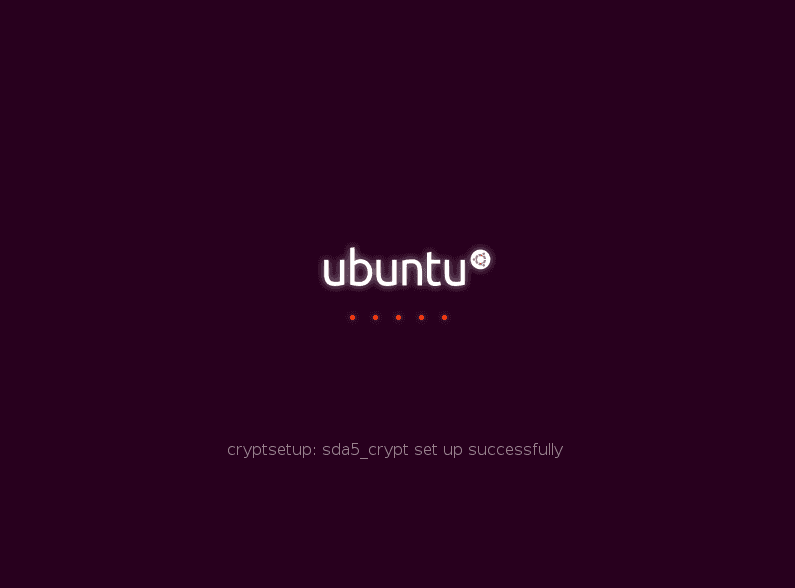
- Now Login with your account password
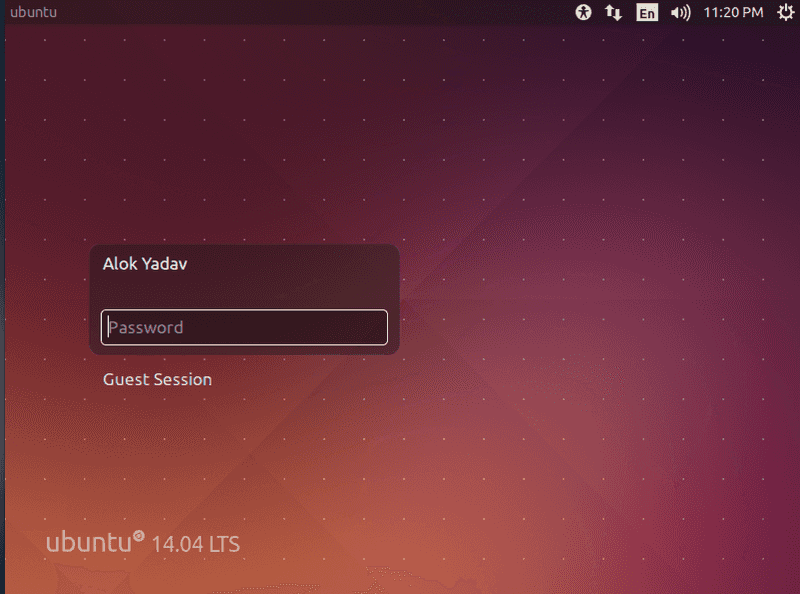
- You can see info about logical volume groups by typing
sudo lvdisplay

Done
Now your Ubuntu Installation is complete , But don’t forget to update
sudo apt-get update sudo apt-get upgrade
Helpful Links :
1 . https://help.ubuntu.com/14.04/installation-guide/amd64/ch06s03.html#partman-crypto
2 . http://www.tldp.org/HOWTO/LVM-HOWTO/
Enjoy and Share with Your Friends .